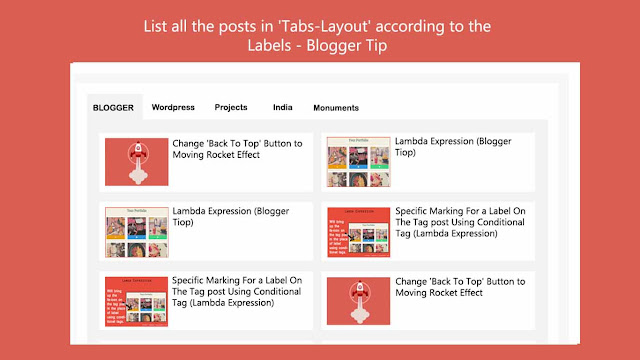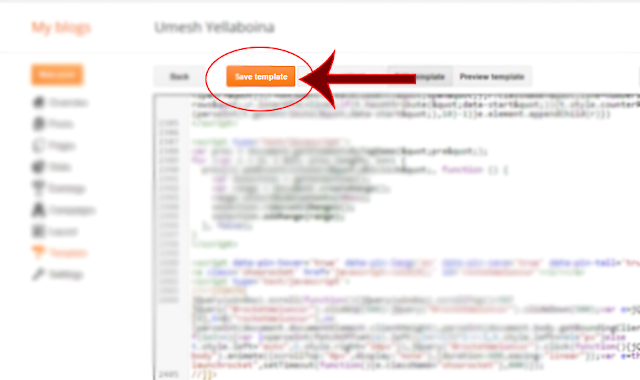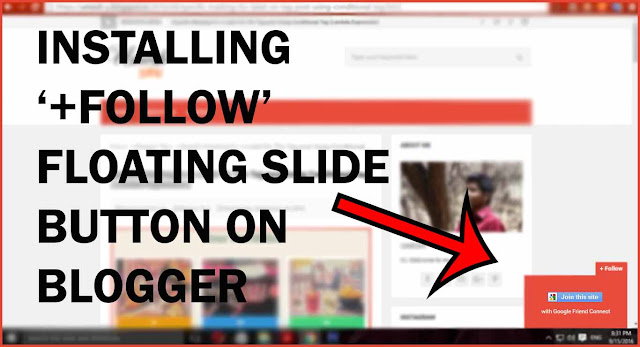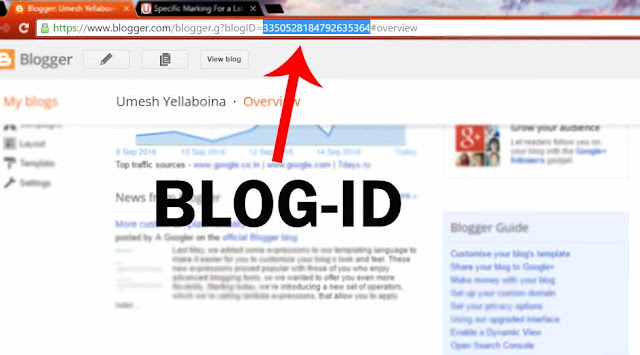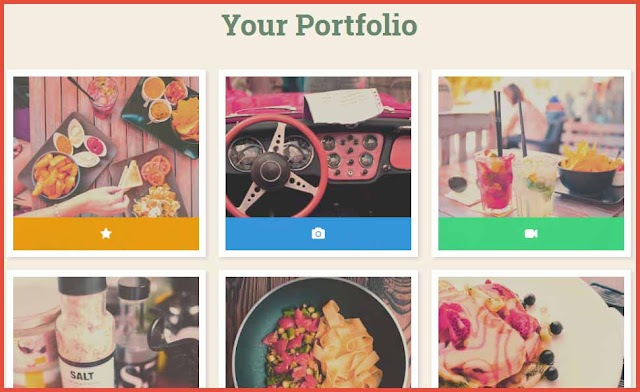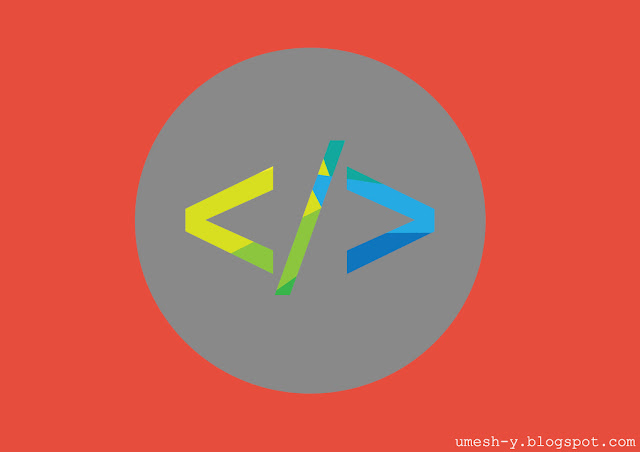In this tutorial, I will show how to redirect 404 error page (page not found page) to other webpage in a simple steps.
Step 1:
Copy the below code.
In the above 3rd line of the code, replace the URL to which you want to redirect your error page.
Step 2:
Open the blogger and go to Settings>Search Preferences>Custom Page Not Found>Edit and then paste the above copied code here and hit the 'Save Changes' button.
To test this, try to search a non-existent page on your blog and see this magic. First the 404-error page loads and the page automatically redirects to the other.
Hope this will help you. Feel free to ask any doubts in the comment section.